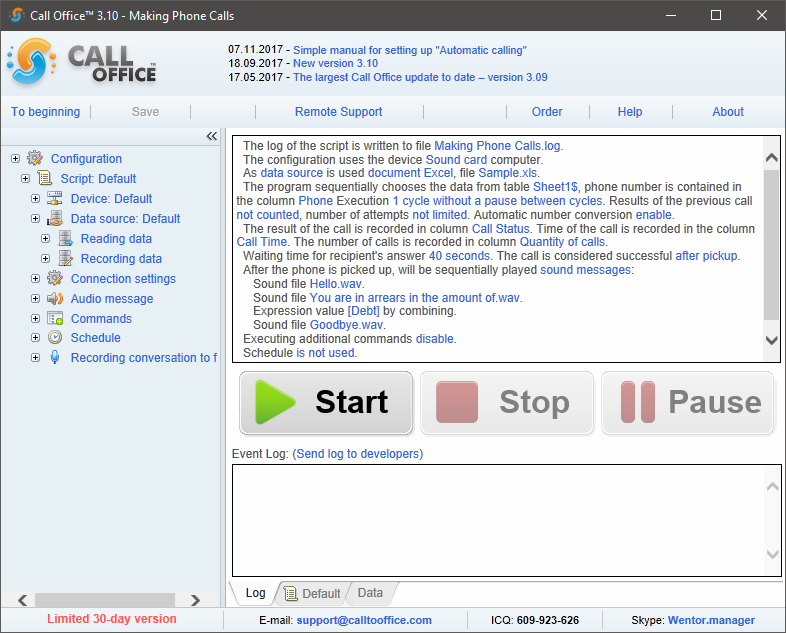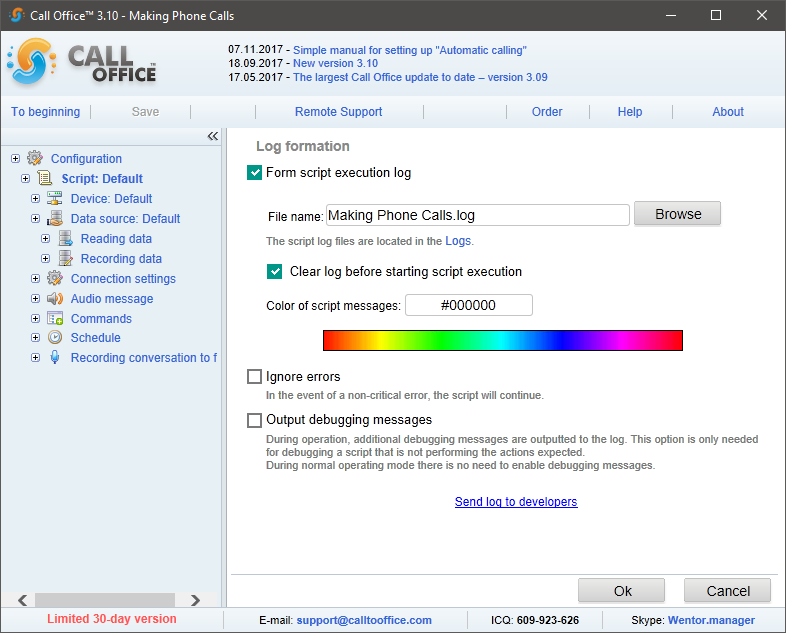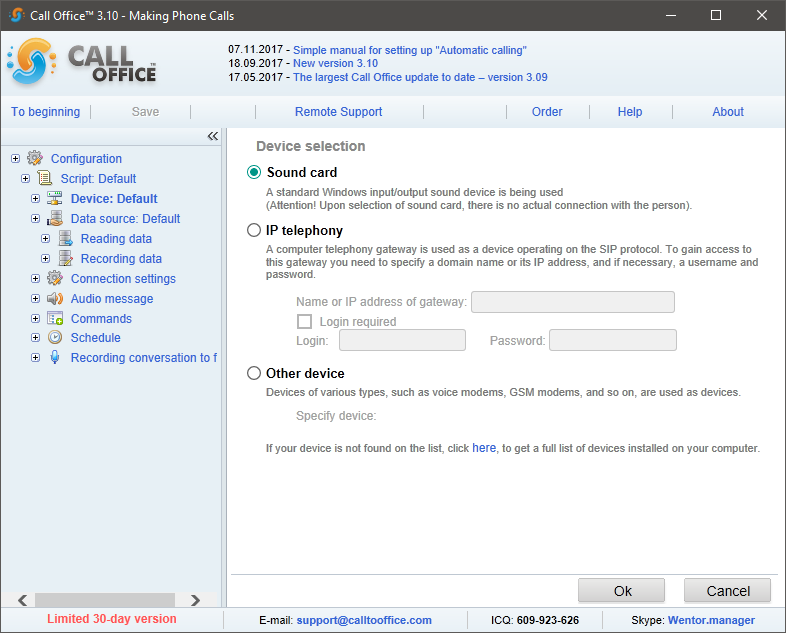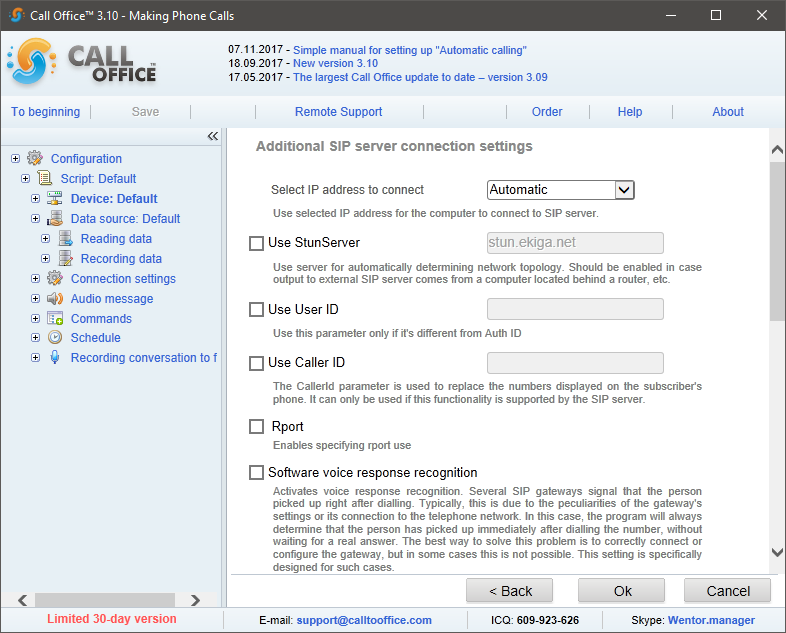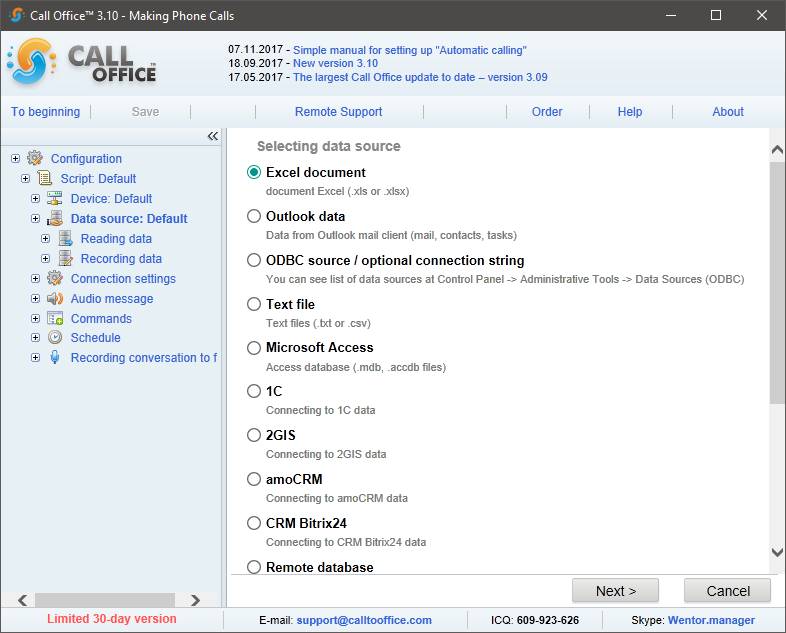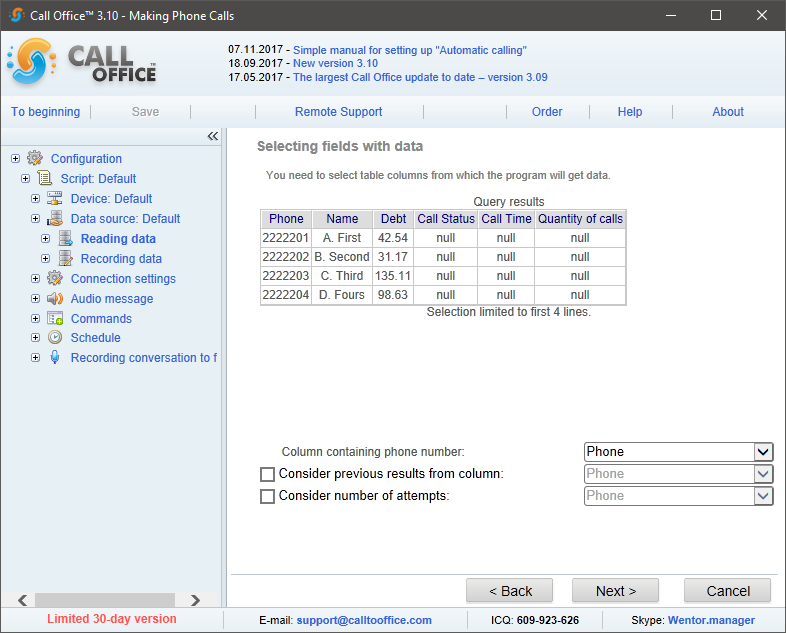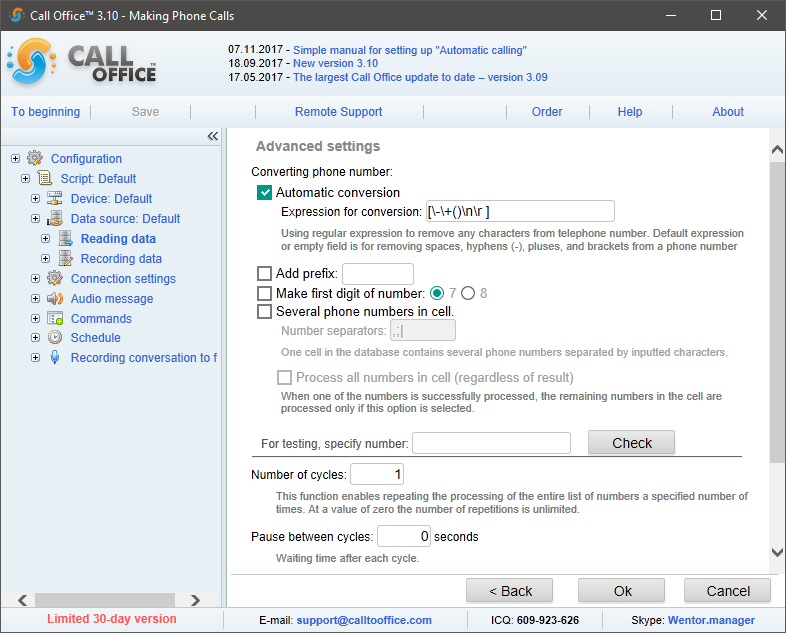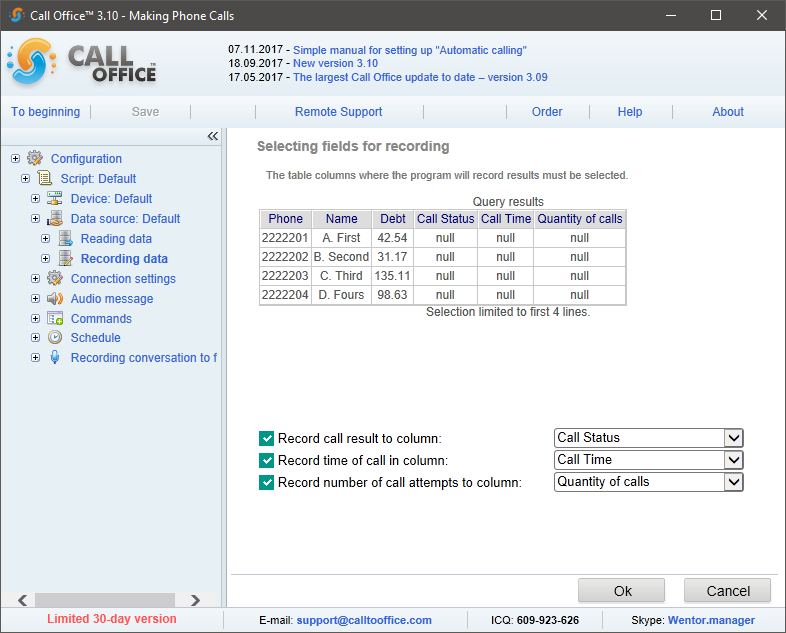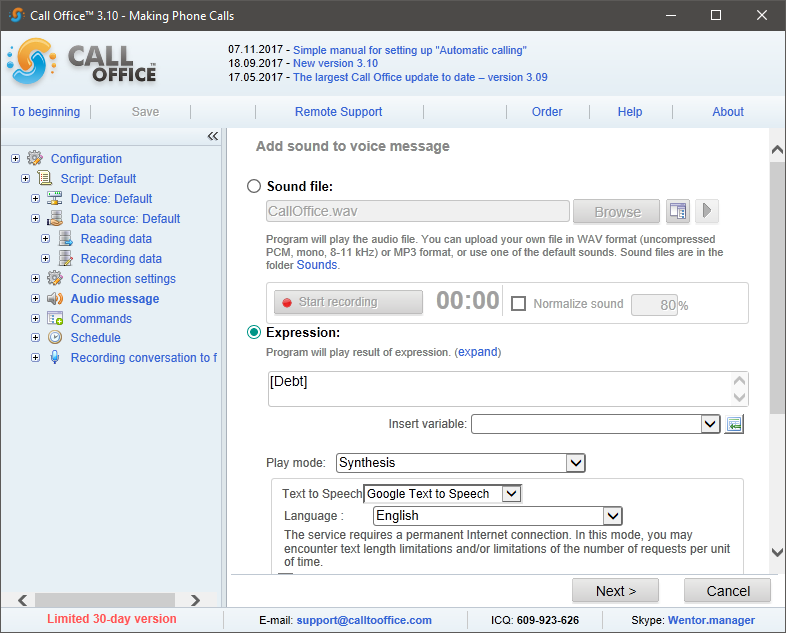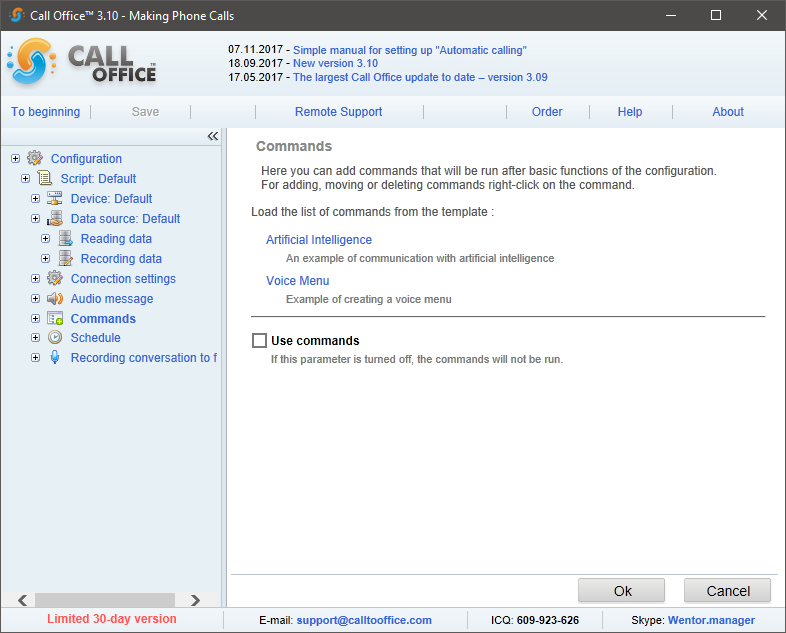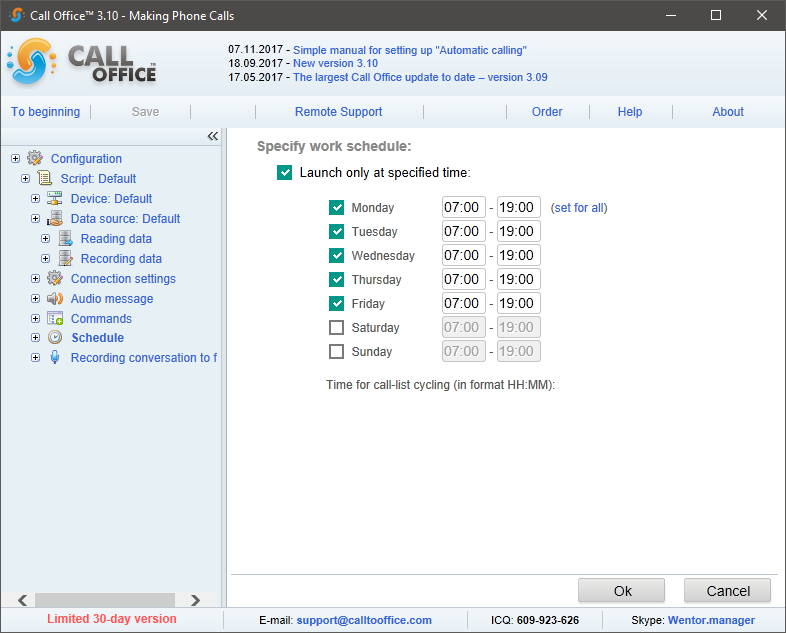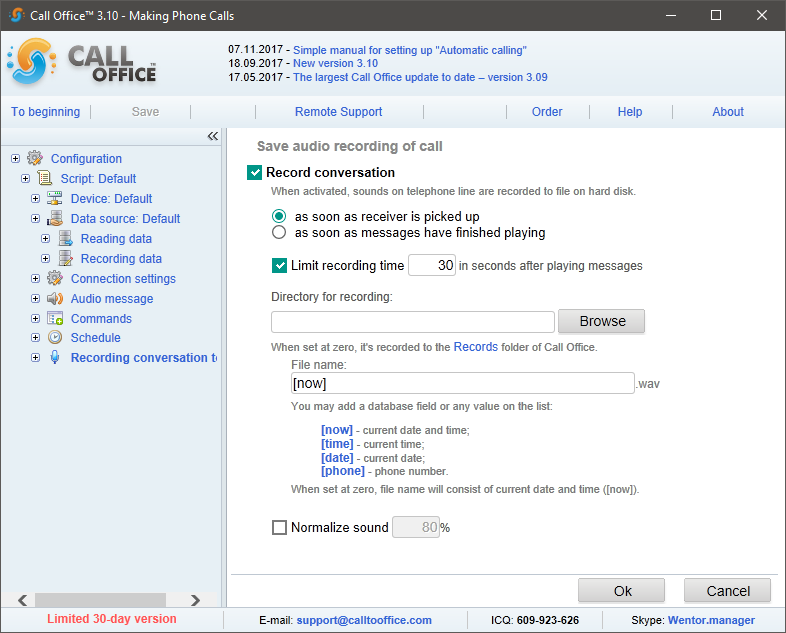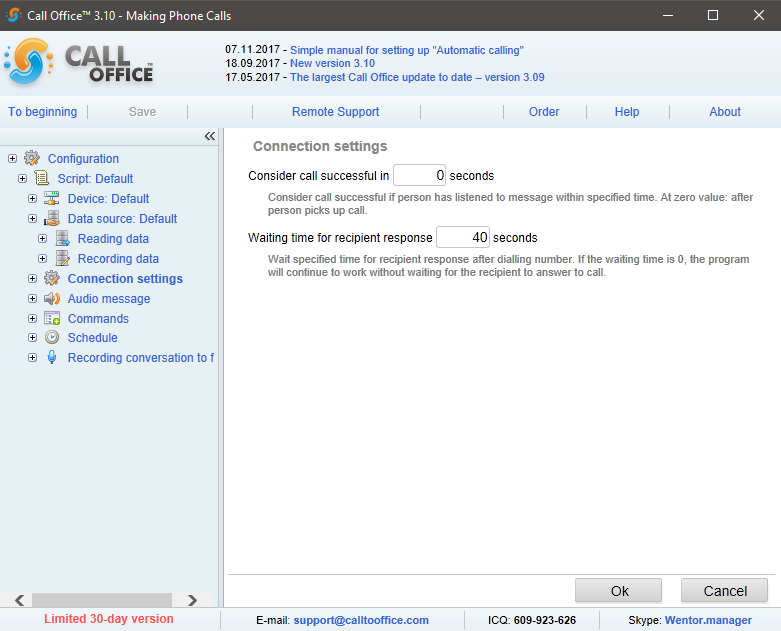Конфигурации (версия 3.хх)/Обзвон абонентов/en: различия между версиями
Руслан (обсуждение | вклад) |
Руслан (обсуждение | вклад) |
||
| Строка 50: | Строка 50: | ||
[[Файл:Reading.png]] | [[Файл:Reading.png]] | ||
*''' | *'''«Consider previous results from column»''' - For the software not to call to subscribers it has already reached (see the result record description below), specify the column for the software to take calling results from. | ||
*'''«Taking into account number of attempts»''' — You can specify, what database column records the number of attempts to call to the subscriber’s phone. | *'''«Taking into account number of attempts»''' — You can specify, what database column records the number of attempts to call to the subscriber’s phone. | ||
Версия 06:35, 10 ноября 2017
Introduction
Subscriber dialer is designed to automatically inform mass subscribers by phone. The software uses phone numbers from the chosen database, calls and delivers the set messages to subscribers.
Script
- «Form script execution log » - It enables recording the software operations in the log. If this option is disabled, it’s impossible to determine error causes.
- «Clear log before starting script execution» - The log will be cleared before the script is run.
- «Ignore errors» - Non-critical errors will be ignored. Use this option if you want the script not to be interrupted if non-critical errors occur.
- «Output debugging messages» - The runtime log will display additional debug messages that can help find an error. Use this option if the script doesn’t run correctly.
Here you can email us your script runtime log.
Device
- «Sound card» - By choosing an audio card you can test Call Office capabilities. No phone call is made during testing.
- «IP telephony» - Making calls online through SIP. To configure, you have to specify name or IP address of SIP server, username and password in the software.
- «Other device» - You can choose the connected device, e.g., a common voice modem or GSM modem. Connect it to the PC and install drivers.
Advanced settings in VoIP setup:
- «Select IP address to connect» - If there are multiple network cards, you can specify, which card to use to connect to SIP gateway.
- «Use StunServer» - If your computer gets online through the router, NAT or a routing device, enabling this parameter will help the system to set up the right path to SIP server. The choice depends on the network topology..
- «Software voice response recognition» - SIP gateway determines, if the phone was picked up, but if it hasn’t been set up right, software-based recognition of a subscriber’s voice answerback is necessary. This technology does not guarantee correct recognition.
Data source
The software will show the list of possible formats and will ask you to specify the data file path after the format is chosen. Call Office supports any data sources, for which ODBC or OLE DB drivers have been installed in the system, or ODBC data source has been configured. To access specific databases (e.g., MySQL), you have to install the driver.
Reading data
«Select table using wizard» - Using the wizard helps set up the data sampling. You have to specify phone data location. In the next page, specify the column with phone numbers to call to.
- «Consider previous results from column» - For the software not to call to subscribers it has already reached (see the result record description below), specify the column for the software to take calling results from.
- «Taking into account number of attempts» — You can specify, what database column records the number of attempts to call to the subscriber’s phone.
In the next page of the script setup wizard, specify the advanced settings for the call.
- «Automatic conversion» - It deletes needless spaces, dashes, brackets etc. from the phone numbers.
- «Adding prefix» - It allows to add the prefix before the phone number. E.g., 9w to call to the city-wide line by PBX.
- «Making the first digit of the number» - The option adds a missing digit or replaces the existing digit of the phone number for 7 or 8, at the user's discretion. It can be used only for 10 or 11-digit phone numbers.
- «Multiple phone numbers per cell» - This option allows to use multiple phone numbers in one cell separated by symbols specified in the Phone Separators field.
- «Number of cycles» - The default value is 1; it means that call-through will stop after all phone numbers were called to once.
- «Number of attempts of processing of one phone number» - Number of calls to every subscriber; it works independently of the status of "Taking into Account Previous Results from the Column" parameter.
Recording data
- «To record the call outcome to the column» - it is necessary to choose the same column as in "Taking into account previous results from the column".
- «Recording the call time to the column» - The option records time of the last call to the chosen field.
- «Recording number of call attempts to the column» - Choose the same column as in Taking into Account Number of Attempts.
Voice message
- «Sound file» - If you have a set of sound files with required phrases, you can make up a message by yourself. Click Add sound or click the field with the sound file name. In the opened window, choose the right .wav file.
- «Expression» - Specify the database field, then the software will deliver information from it to the subscriber.
Methods of pronouncing the field:
- «Combination» - It uses ready-to-use audio files to pronounce the multipart messages.
- «Message synthesis» - It uses voice machine (TTL) installed in your computer.
- «Combination and synthesis» - It uses ready-to-use audio files and voice machine at the same time.
- «As sound file» - It reproduces the sound file from the sound library in the disk comparing its name with the expression and/or database field.
Please note: The software is provided with the limited set of voice files designed to demonstrate the software capabilities. It allows to pronounce some phrases and digits up to 200. To pronounce any digits and expressions, it is necessary to purchase the off-the-shelf voice library or use speech synthesis.
Commands
«Using commands» - Commands will be fulfilled after pronouncing voice messages is complete.
-
Schedule
You can set the script schedule.
Recording the conversation
You can save the conversation to the file. You can choose the starting point to start recording of the subscriber’s answer, the directory in the hard disk to save the file to and file name.
Call completion parameters
- «To consider the call to be success through» - The option helps determine, if the subscriber has listened to the message, and, if they have not listened to the specific moment, then the call status shows, how much time the subscriber was listening.
- «Time of waiting for the subscriber to pick up» - It allows to wait for the subscriber’s answer for a certain time. If the subscriber doesn’t pick up during the set time, the software calls to another subscriber in the list.