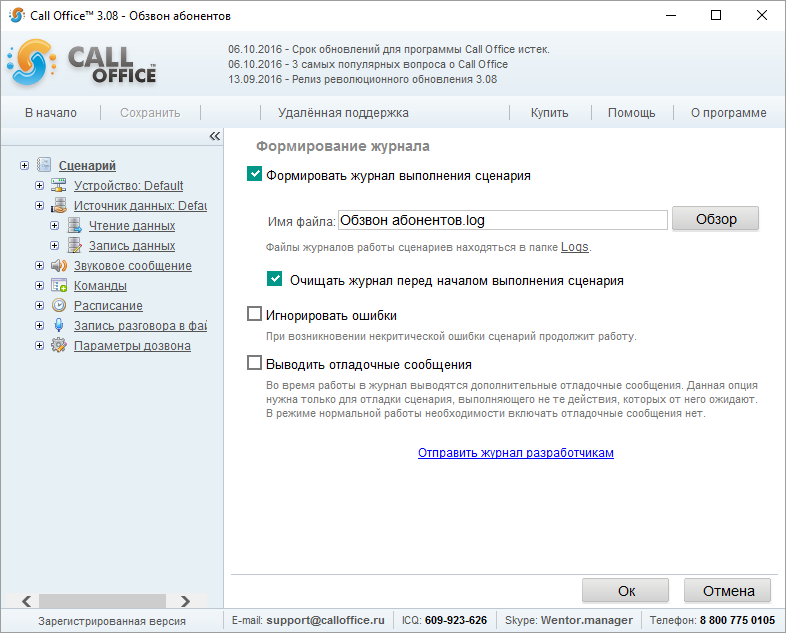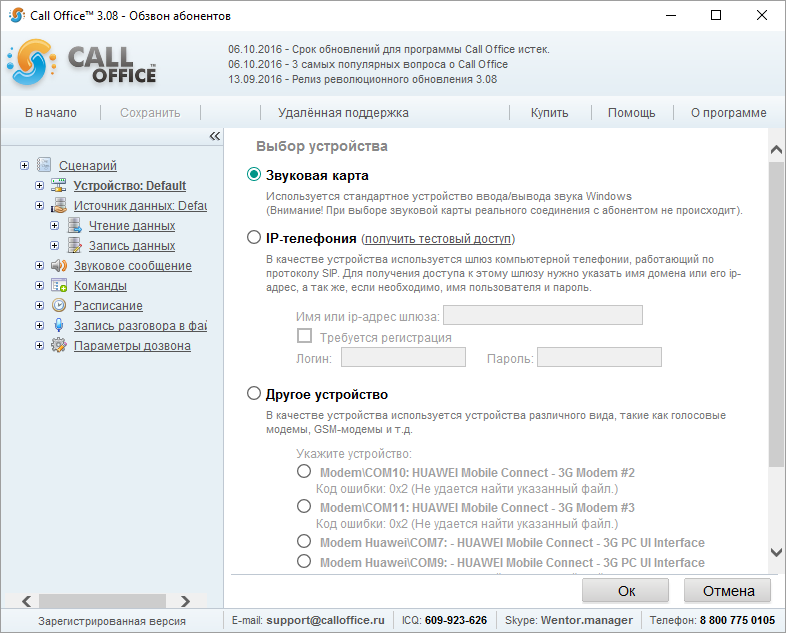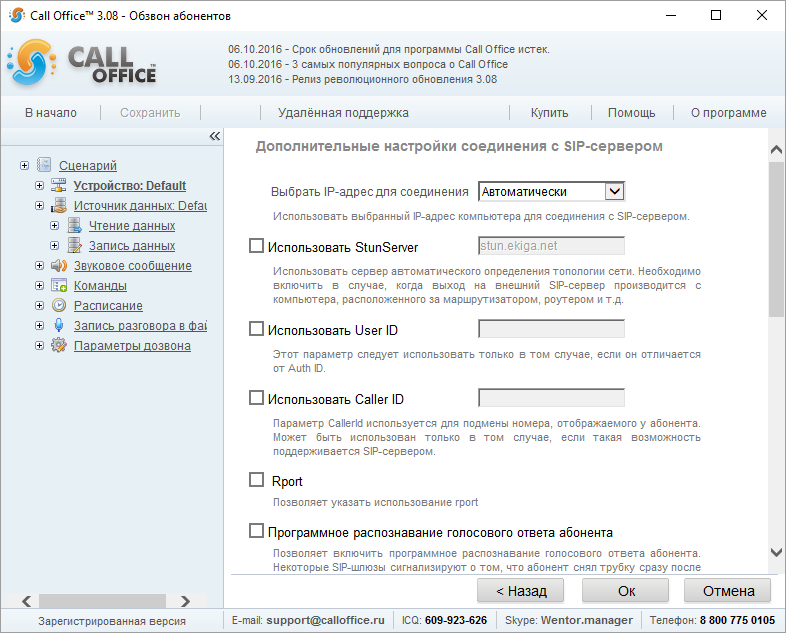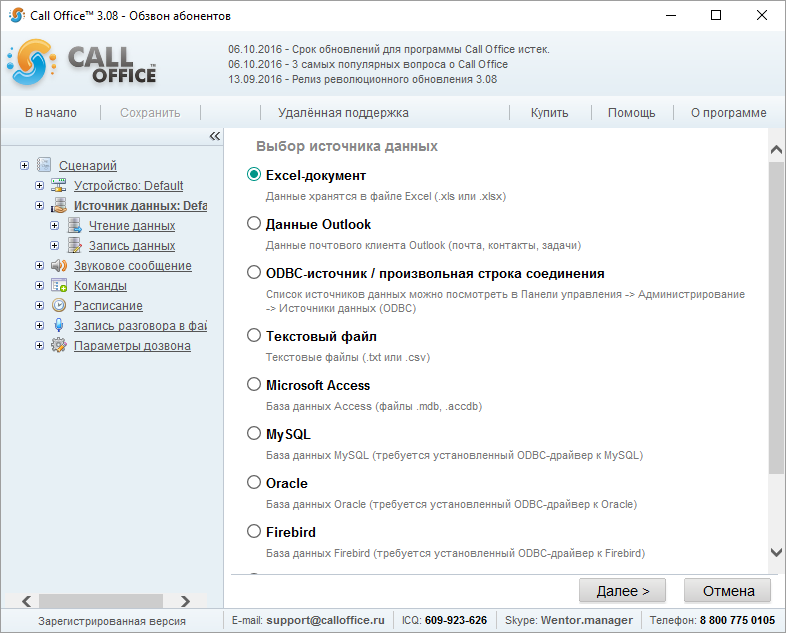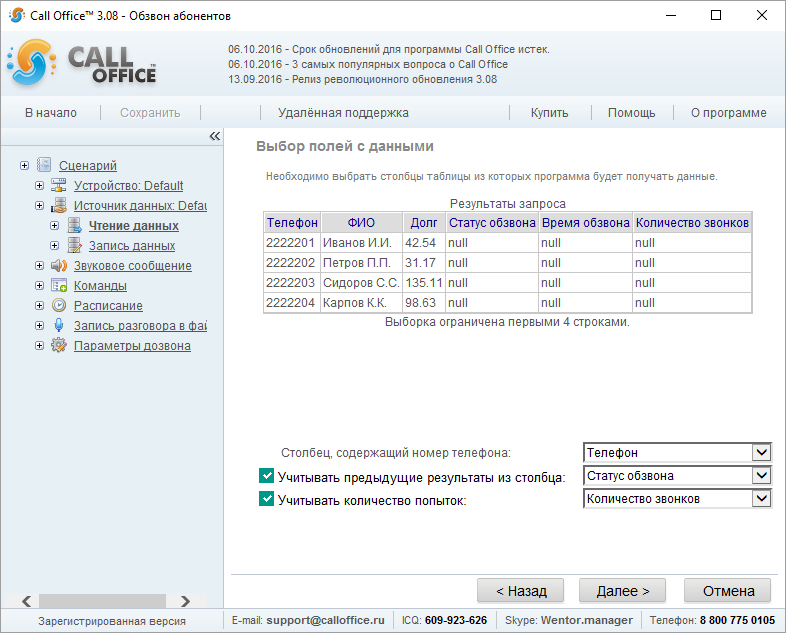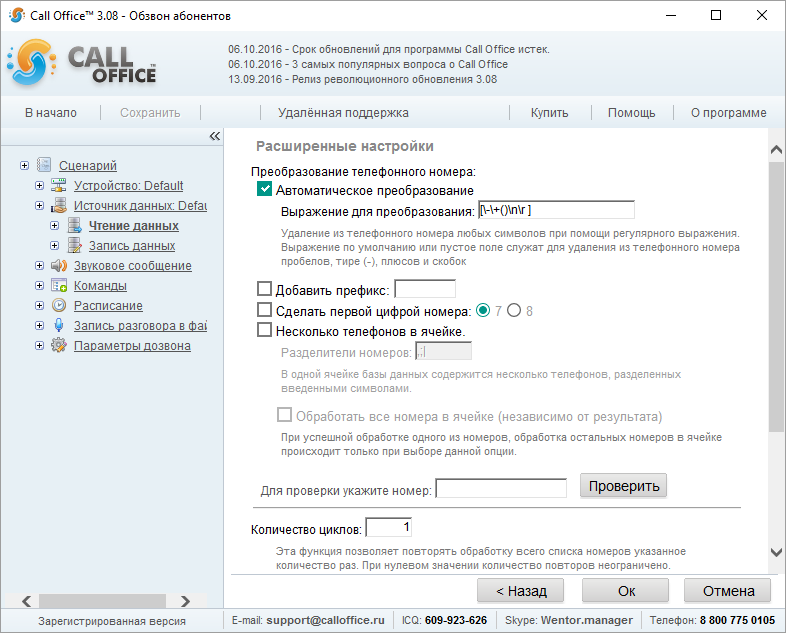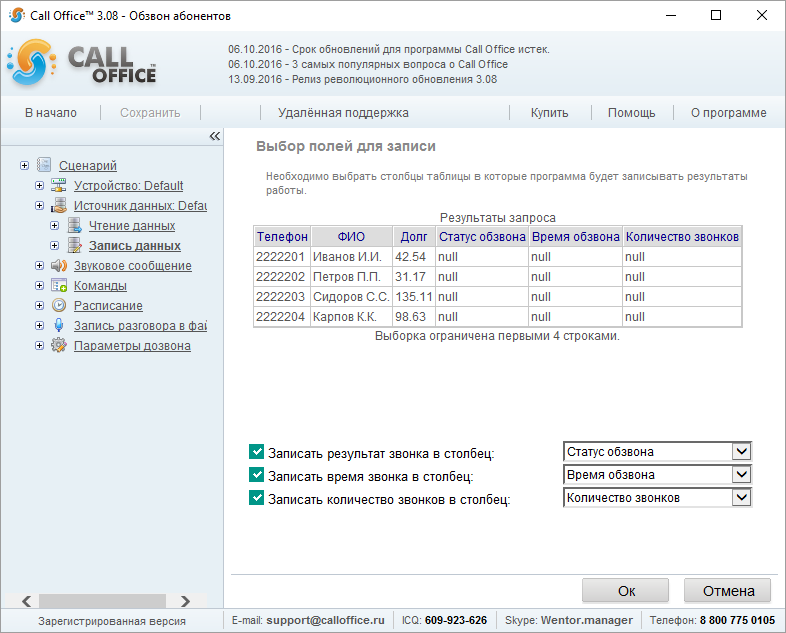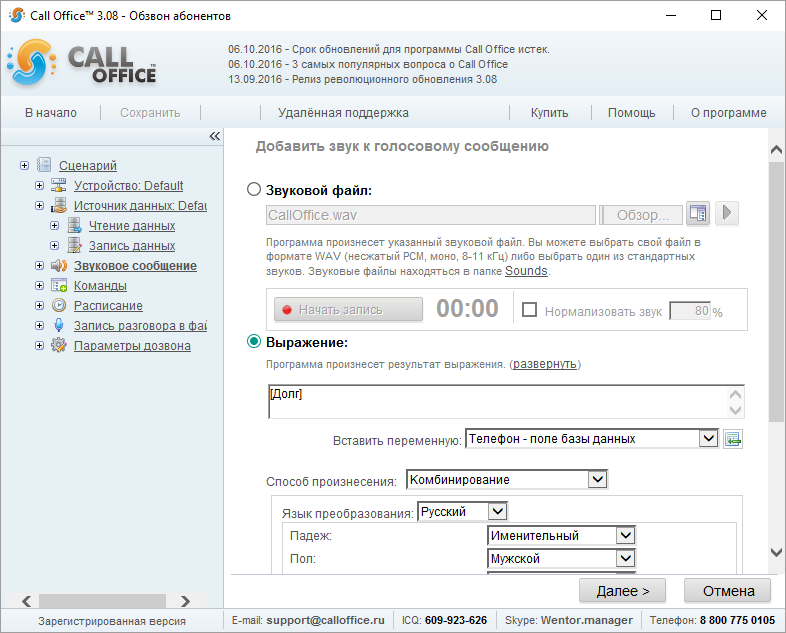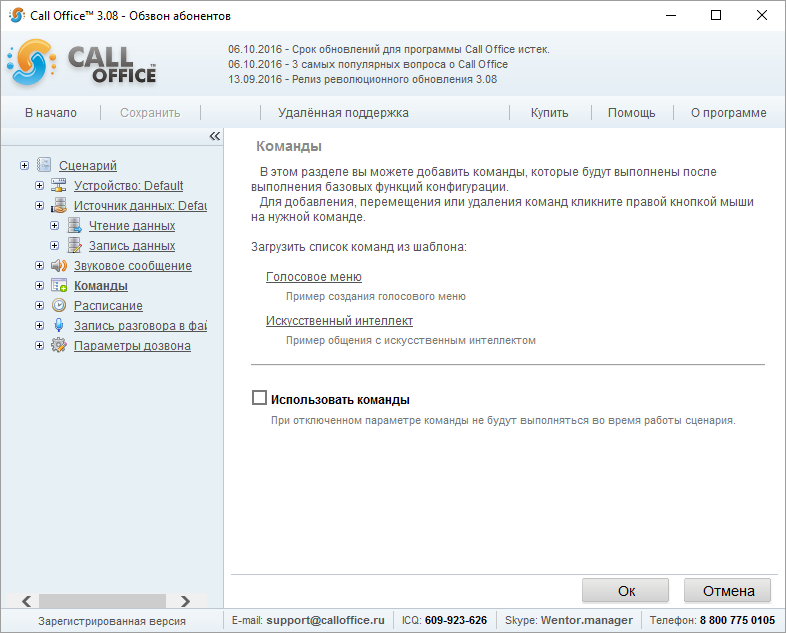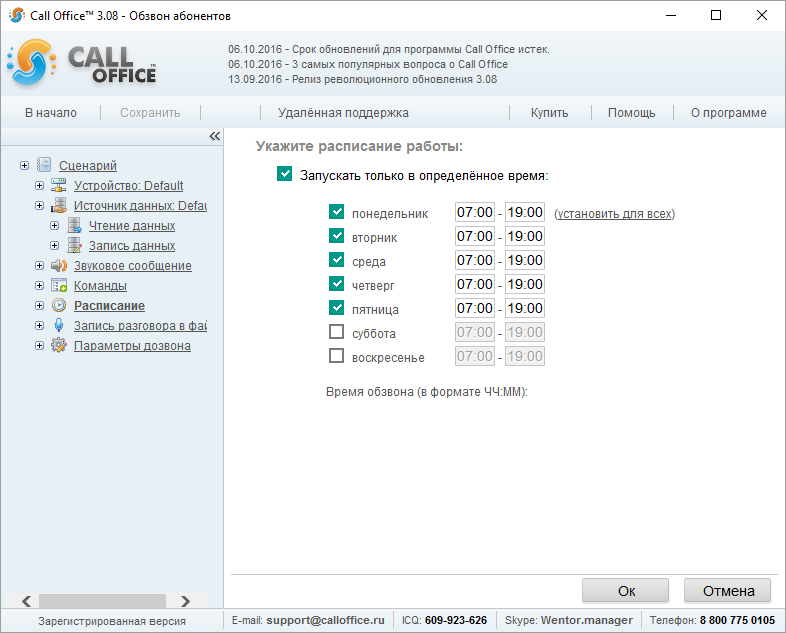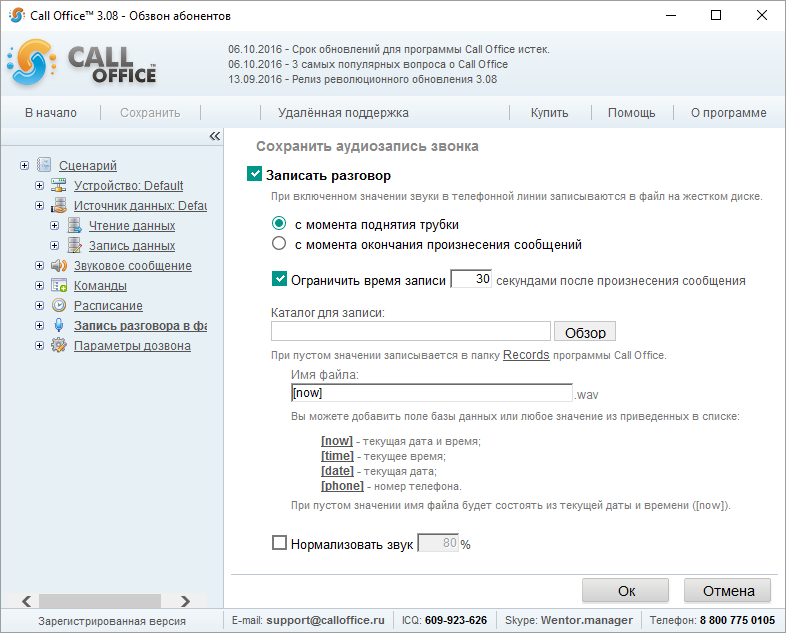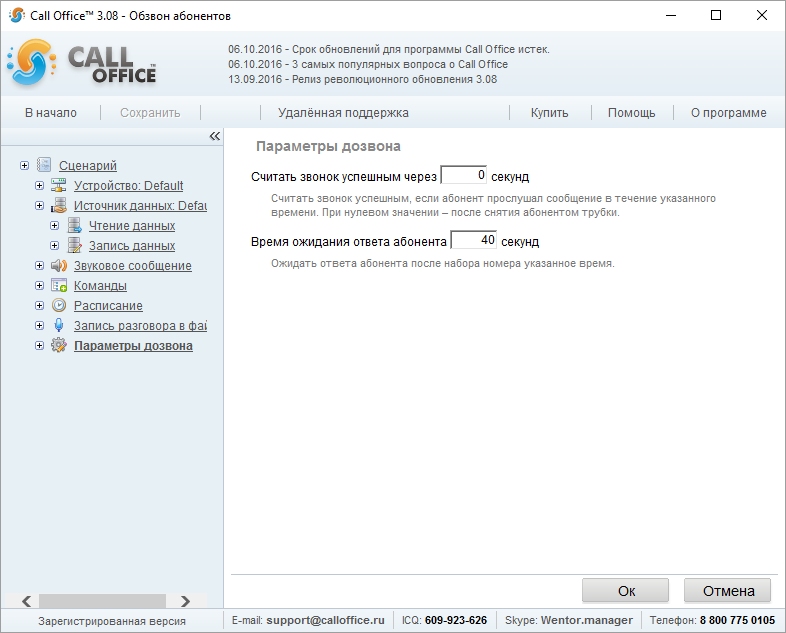Конфигурации (версия 3.хх)/Обзвон абонентов/en: различия между версиями
Руслан (обсуждение | вклад) (Новая страница: «*'''«Recording number of call attempts to the column»''' - Choose the same column as in Taking into Account Number of Attempts.») |
Руслан (обсуждение | вклад) (Новая страница: «== Voice message ==») |
||
| Строка 80: | Строка 80: | ||
*'''«Recording number of call attempts to the column»''' - Choose the same column as in Taking into Account Number of Attempts. | *'''«Recording number of call attempts to the column»''' - Choose the same column as in Taking into Account Number of Attempts. | ||
== | == Voice message == | ||
[[Файл:звук_настройки_обзвон_абонентов.png]] | [[Файл:звук_настройки_обзвон_абонентов.png]] | ||
Версия 08:49, 7 ноября 2017
Вступление
Subscriber dialer is designed to automatically inform mass subscribers by phone. The software uses phone numbers from the chosen database, calls and delivers the set messages to subscribers.
Script
- «Generating the script log» - It enables recording the software operations in the log. If this option is disabled, it’s impossible to determine error causes.
- «Clearing the log before running the script» - The log will be cleared before the script is run.
- «Ignoring errors» - Non-critical errors will be ignored. Use this option if you want the script not to be interrupted if non-critical errors occur.
- «Outputting debug messages» - The runtime log will display additional debug messages that can help find an error. Use this option if the script doesn’t run correctly.
Here you can email us your script runtime log.
Device
- «Audio card» - By choosing an audio card you can test Call Office capabilities. No phone call is made during testing.
- «VoIP» - Making calls online through SIP. To configure, you have to specify name or IP address of SIP server, username and password in the software.
- «Another device» - You can choose the connected device, e.g., a common voice modem or GSM modem. Connect it to the PC and install drivers.
Advanced settings in VoIP setup:
- «Choose IP address for connection» - If there are multiple network cards, you can specify, which card to use to connect to SIP gateway.
- «Using StunServer» - If your computer gets online through the router, NAT or a routing device, enabling this parameter will help the system to set up the right path to SIP server. The choice depends on the network topology..
- «Software-based recognition of a subscriber’s voice answerback» - SIP gateway determines, if the phone was picked up, but if it hasn’t been set up right, software-based recognition of a subscriber’s voice answerback is necessary. This technology does not guarantee correct recognition.
Data source
The software will show the list of possible formats and will ask you to specify the data file path after the format is chosen. Call Office supports any data sources, for which ODBC or OLE DB drivers have been installed in the system, or ODBC data source has been configured. To access specific databases (e.g., MySQL), you have to install the driver.
Reading data
«Selection with the help of the wizard» - Using the wizard helps set up the data sampling. You have to specify phone data location. In the next page, specify the column with phone numbers to call to.
- «Taking into account previous results from the column» - For the software not to call to subscribers it has already reached (see the result record description below), specify the column for the software to take calling results from.
- «Taking into account number of attempts» — You can specify, what database column records the number of attempts to call to the subscriber’s phone.
In the next page of the script setup wizard, specify the advanced settings for the call.
- «Automatic conversion» - It deletes needless spaces, dashes, brackets etc. from the phone numbers.
- «Adding prefix» - It allows to add the prefix before the phone number. E.g., 9w to call to the city-wide line by PBX.
- «Making the first digit of the number» - The option adds a missing digit or replaces the existing digit of the phone number for 7 or 8, at the user's discretion. It can be used only for 10 or 11-digit phone numbers.
- «Multiple phone numbers per cell» - This option allows to use multiple phone numbers in one cell separated by symbols specified in the Phone Separators field.
- «Number of cycles» - The default value is 1; it means that call-through will stop after all phone numbers were called to once.
- «Number of attempts of processing of one phone number» - Number of calls to every subscriber; it works independently of the status of "Taking into Account Previous Results from the Column" parameter.
Recording data
- «To record the call outcome to the column» - it is necessary to choose the same column as in "Taking into account previous results from the column".
- «Recording the call time to the column» - The option records time of the last call to the chosen field.
- «Recording number of call attempts to the column» - Choose the same column as in Taking into Account Number of Attempts.
Voice message
- «Звуковой файл» - если на компьютере есть набор звуковых файлов с нужными вам фразами, можно самостоятельно составить сообщение. Для этого используется кнопка «Добавить звук», также можно кликнуть на уже существующем поле с названием звукового файла. В открывшемся окне можно выбрать нужный файл в формате .wav.
- «Выражение» - здесь можно добавить поле базы данных, и тогда программа произнесет абоненту информацию, которая находится в этом поле. При выборе разных способов произнесения поля вы получаете возможность разного воспроизведения звука:
- «Комбинирование». Используется для произнесения чисел, даты, валюты. Использует модуль, встроенный в Call Office.
- «Синтез сообщения». Использует голосовую машину (TTL), установленную на вашем компьютере для произнесения значения выражения.
- «Комбинирование и синтез». Использует голосовую машину (TTL), установленную на вашем компьютере для произнесения чисел, даты, валюты, преобразованные при помощи модуля, встроенного в Call Office.
- «Как звуковой файл». Воспроизводит звуковой файл из звуковой библиотеки на диске, формируя его имя из выражения и/или поля базы данных.
Важно! В комплекте с программой поставляется ограниченный набор голосовых файлов, предназначенный для демонстрации возможностей программы в плане формирования звуковых сообщений. Этот набор позволяет произносить некоторые фразы, а так же цифры до двух сот. Для того, чтобы имелась возможность произносить любые цифры и выражения необходимо записать все варианты цифр и дат, либо приобрести нашу базовую голосовую библиотеку.
Команды
Если включена опция «Использовать команды», то их выполнение будет происходить тогда, когда абонент снимет трубку и ему воспроизведутся предыдущие сообщения.
Подробную информацию о настройке «Команд» можно почитать здесь.
Расписание
В программе Call Office есть возможность задавать расписание, по которому будет производиться обзвон абонентов из базы, если это необходимо. Отдельно можно указать время для звонков на каждый день недели.
Запись разговора
Разговор можно сохранить в файл. Для этого надо отметить чекбокс «Записать разговор», выбрать, с какого момента записывать ответ собеседника, в какую папку на диске, как назвать файл и нажать Далее.
Параметры дозвона
- «Считать звонок успешным через» позволяет определить, прослушал ли абонент сообщение и, если не прослушал определенное количество времени, то в статусе обзвона будет указано, сколько именно прослушал абонент.
- «Время ожидания ответа абонента» позволяет дожидаться ответа абонента определенное количество времени. Если абонент за указанное время не поднимет трубку, то программа будет звонить следующему абоненту по списку.