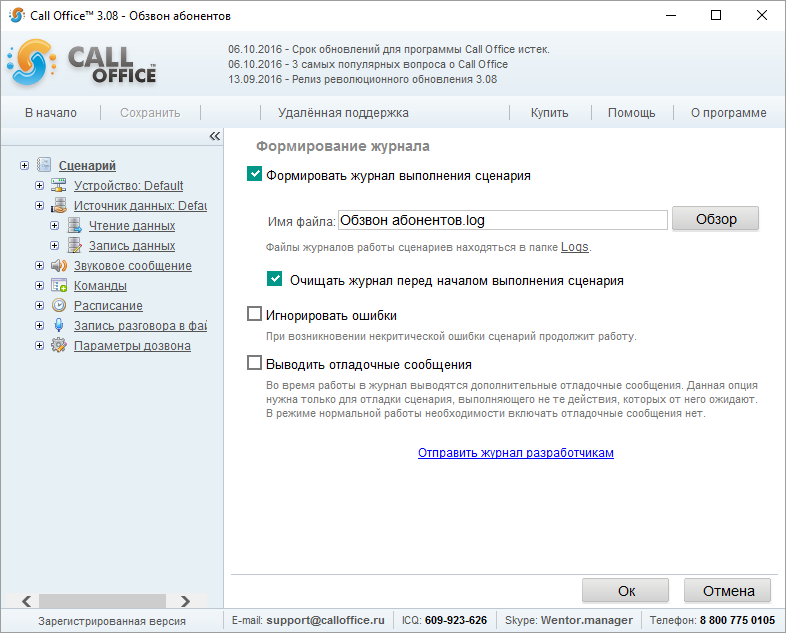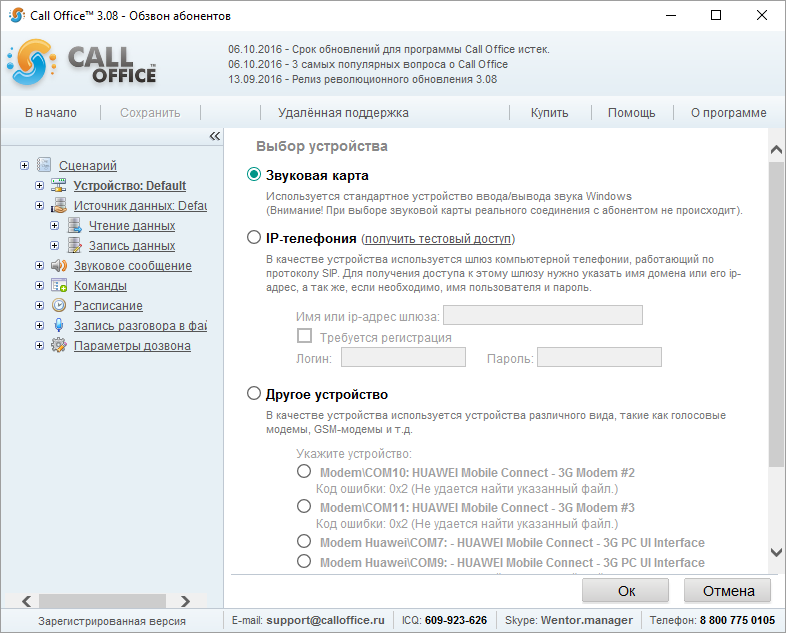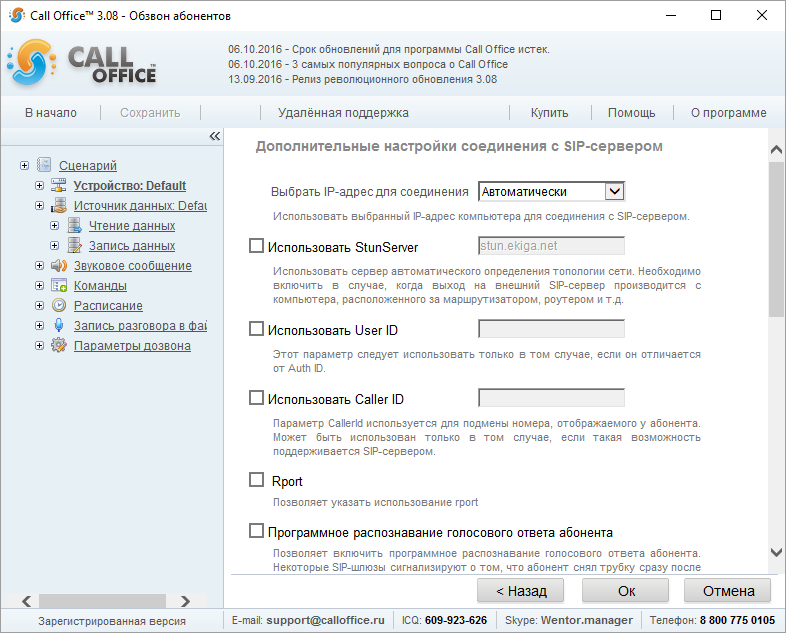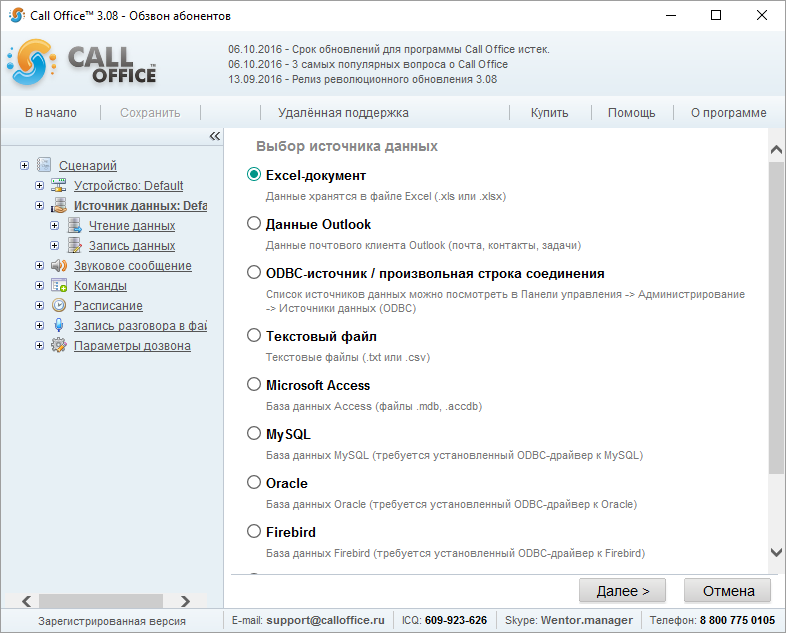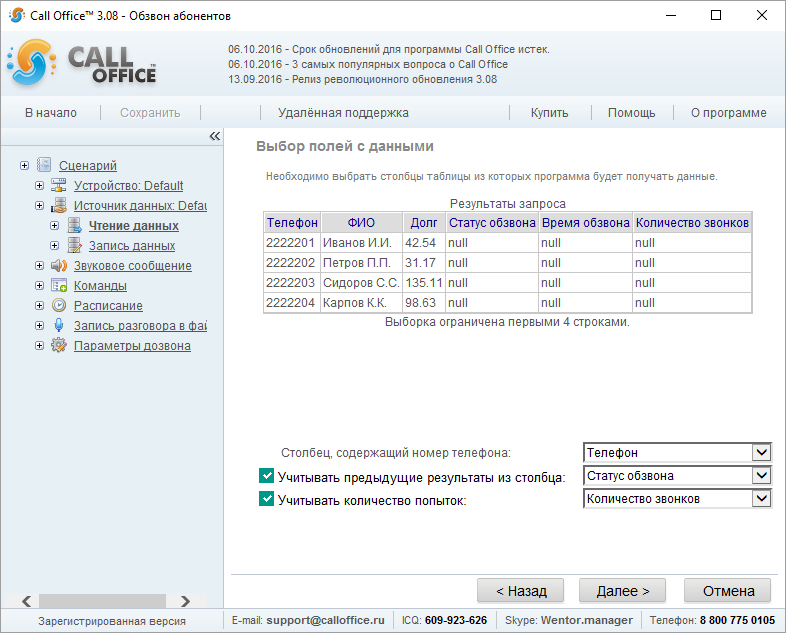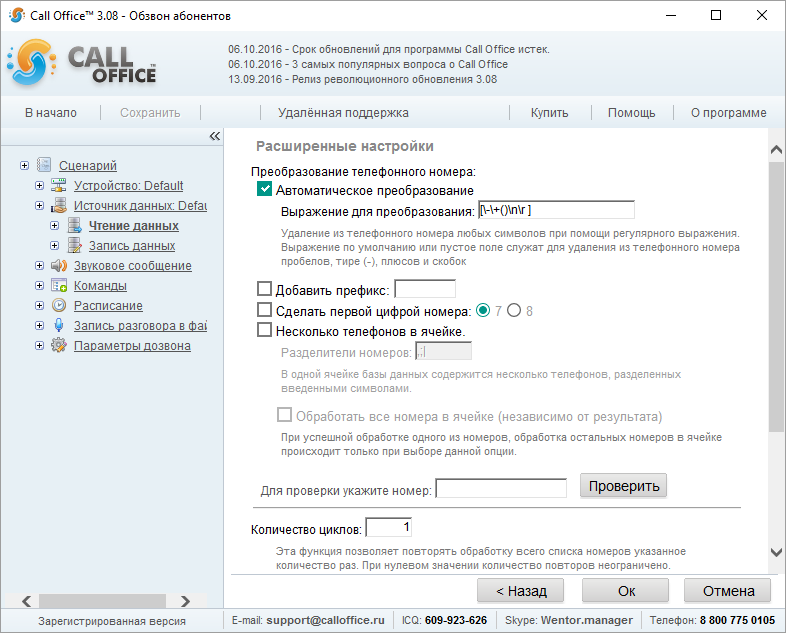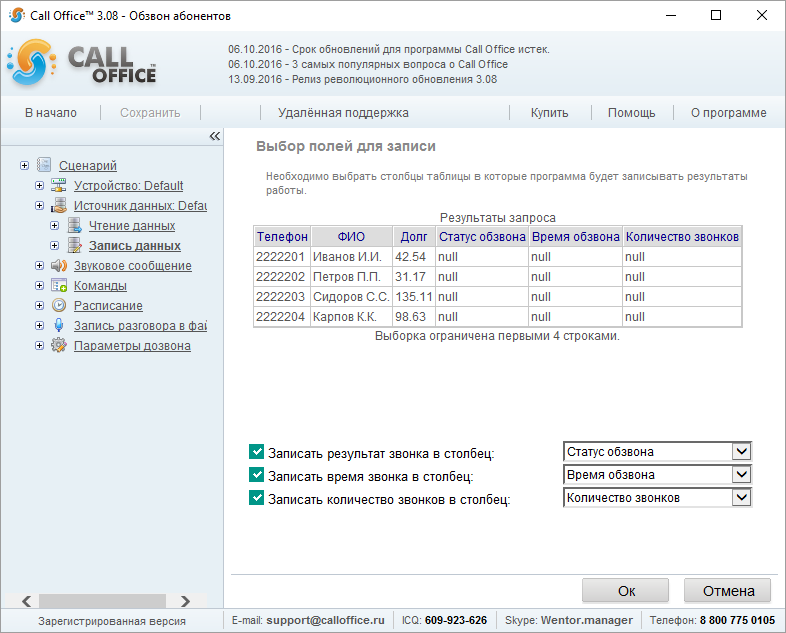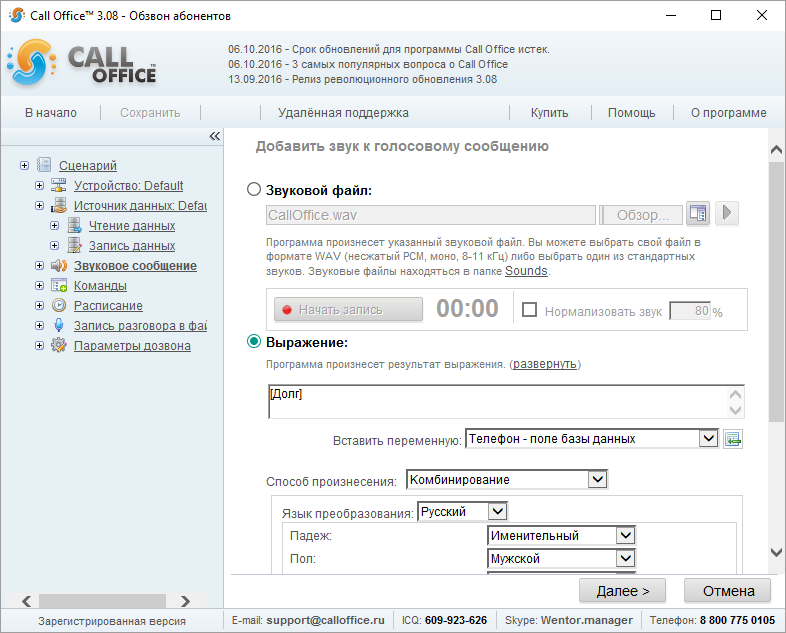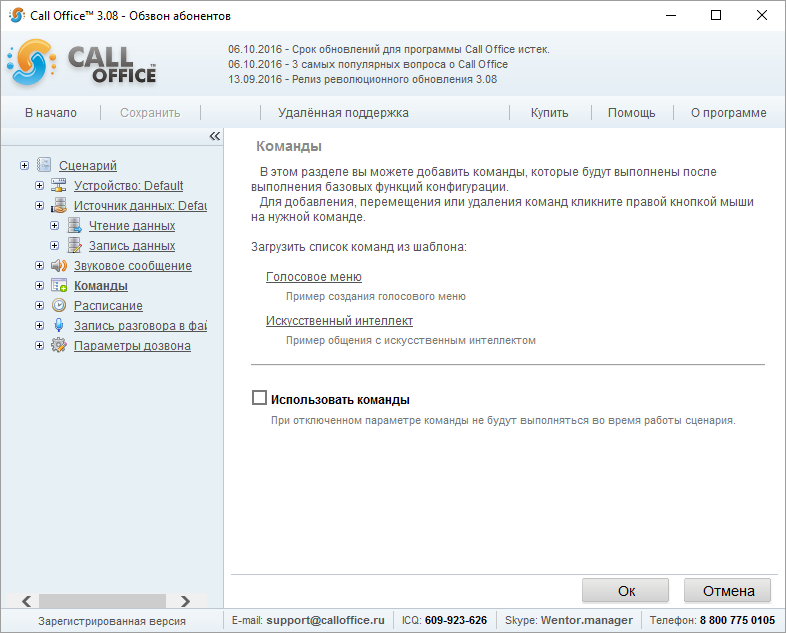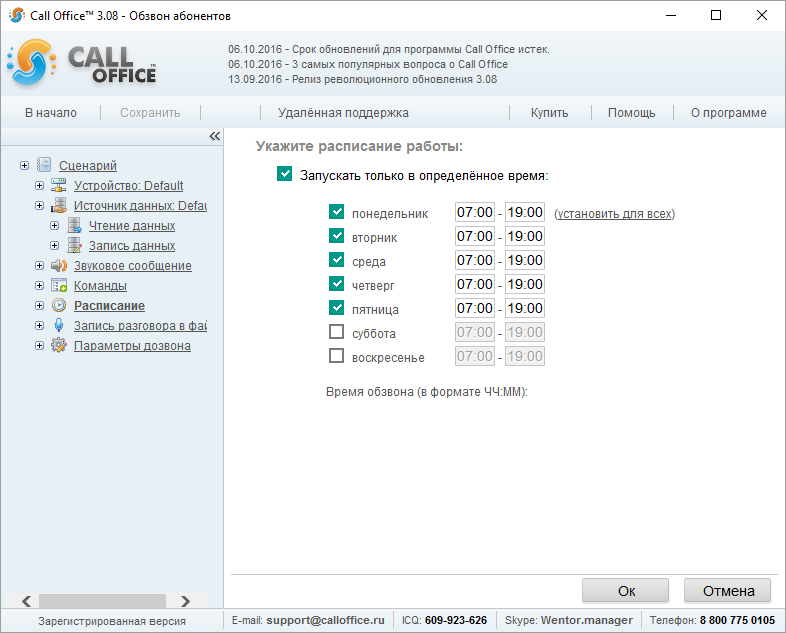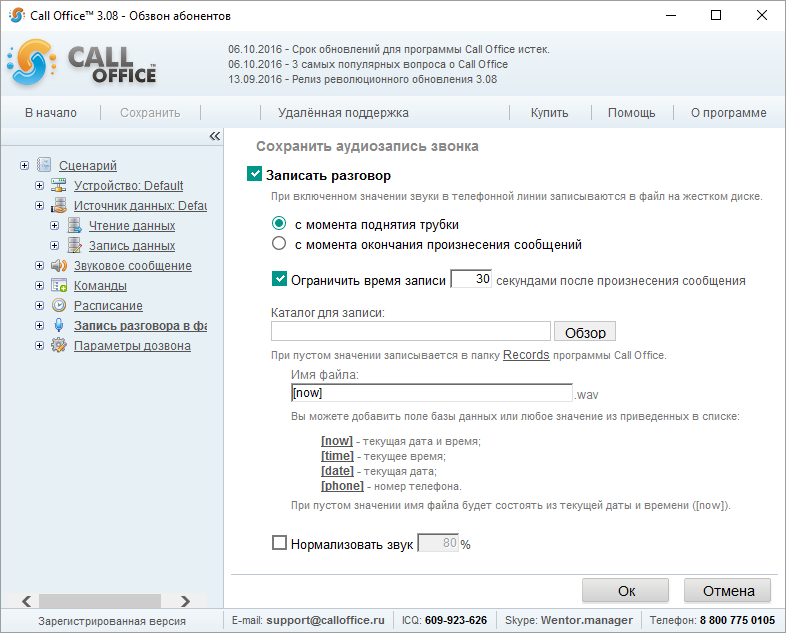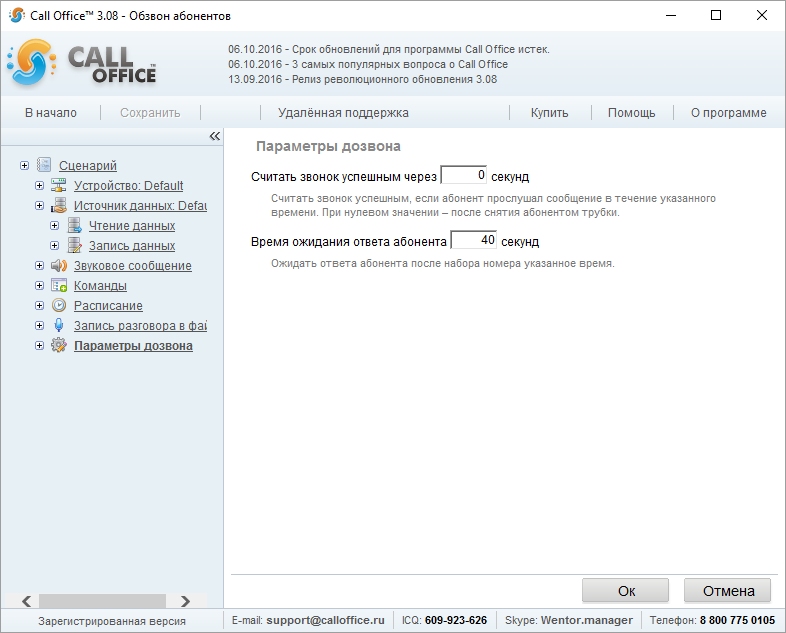Конфигурации (версия 3.хх)/Обзвон абонентов/ru: различия между версиями
Руслан (обсуждение | вклад) (Содержимое страницы заменено на «-») |
Руслан (обсуждение | вклад) |
||
| Строка 103: | Строка 103: | ||
- | - | ||
== | == Schedule == | ||
[[Файл:расписание_обзвон_абонентов.png]] | [[Файл:расписание_обзвон_абонентов.png]] | ||
Версия 08:36, 7 ноября 2017
Introduction
Subscriber dialer is designed to automatically inform mass subscribers by phone. The software uses phone numbers from the chosen database, calls and delivers the set messages to subscribers.
Script
- «Generating the script log» - It enables recording the software operations in the log. If this option is disabled, it’s impossible to determine error causes.
- «Очищать журнал перед началом выполнения сценария» - выбор данного пункта не позволит файлу с журналом занимать слишком много места на жестком диске. При старте каждого сеанса обзвона имеющаяся ранее в журнале информация будет уничтожаться. По умолчанию включено.
- «Игнорировать ошибки» - после настройки сценария, убедившись в его работоспособности, можно поставить здесь галочку, чтобы сеанс обзвона не прерывался в случае, если возникнет некритическая ошибка, т.е. такая ошибка, после которой продолжение работы сценария с остальными записями вашей базы данных возможно. По умолчанию выключено.
- «Выводить отладочные сообщения» - при выборе этой опции в журнале выполнения будут отображаться дополнительные сообщения, которые могут помочь найти место в сценарии, вызывающее ошибку. Включать рекомендуется только если сценарий работает неправильно. По умолчанию выключено.
Here you can email us your script runtime log.
Device
- «Audio card» - By choosing an audio card you can test Call Office capabilities. No phone call is made during testing.
- «VoIP» - Making calls online through SIP. To configure, you have to specify name or IP address of SIP server, username and password in the software.
- «Another device» - You can choose the connected device, e.g., a common voice modem or GSM modem. Connect it to the PC and install drivers.
Advanced settings in VoIP setup:
- «Choose IP address for connection» - If there are multiple network cards, you can specify, which card to use to connect to SIP gateway.
- «Using StunServer» - If your computer gets online through the router, NAT or a routing device, enabling this parameter will help the system to set up the right path to SIP server. The choice depends on the network topology..
- «Software-based recognition of a subscriber’s voice answerback» - SIP gateway determines, if the phone was picked up, but if it hasn’t been set up right, software-based recognition of a subscriber’s voice answerback is necessary. This technology does not guarantee correct recognition.
Data source
The software will show the list of possible formats and will ask you to specify the data file path after the format is chosen. Call Office supports any data sources, for which ODBC or OLE DB drivers have been installed in the system, or ODBC data source has been configured. To access specific databases (e.g., MySQL), you have to install the driver.
Reading data
«Selection with the help of the wizard» - Using the wizard helps set up the data sampling. You have to specify phone data location. In the next page, specify the column with phone numbers to call to.
- «Taking into account previous results from the column» - For the software not to call to subscribers it has already reached (see the result record description below), specify the column for the software to take calling results from.
- «Taking into account number of attempts» — You can specify, what database column records the number of attempts to call to the subscriber’s phone.
In the next page of the script setup wizard, specify the advanced settings for the call.
- «Automatic conversion» - It deletes needless spaces, dashes, brackets etc. from the phone numbers.
- «Adding prefix» - It allows to add the prefix before the phone number. E.g., 9w to call to the city-wide line by PBX.
- «Making the first digit of the number» - The option adds a missing digit or replaces the existing digit of the phone number for 7 or 8, at the user's discretion. It can be used only for 10 or 11-digit phone numbers.
- «Multiple phone numbers per cell» - This option allows to use multiple phone numbers in one cell separated by symbols specified in the Phone Separators field.
- «Number of cycles» - The default value is 1; it means that call-through will stop after all phone numbers were called to once.
- «Number of attempts of processing of one phone number» - Number of calls to every subscriber; it works independently of the status of "Taking into Account Previous Results from the Column" parameter.
Recording data
- «To record the call outcome to the column» - it is necessary to choose the same column as in "Taking into account previous results from the column".
- «Recording the call time to the column» - The option records time of the last call to the chosen field.
- «Recording number of call attempts to the column» - Choose the same column as in Taking into Account Number of Attempts.
Voice message
- «Sound file» - If you have a set of sound files with required phrases, you can make up a message by yourself. Click Add sound or click the field with the sound file name. In the opened window, choose the right .wav file.
- «Expression» - Specify the database field, then the software will deliver information from it to the subscriber.
Methods of pronouncing the field:
- «Combination» - It uses ready-to-use audio files to pronounce the multipart messages.
- «Message synthesis» - It uses voice machine (TTL) installed in your computer.
- «Combination and synthesis» - It uses ready-to-use audio files and voice machine at the same time.
- «As sound file» - It reproduces the sound file from the sound library in the disk comparing its name with the expression and/or database field.
Please note: The software is provided with the limited set of voice files designed to demonstrate the software capabilities. It allows to pronounce some phrases and digits up to 200. To pronounce any digits and expressions, it is necessary to purchase the off-the-shelf voice library or use speech synthesis.
Commands
«Using commands» - Commands will be fulfilled after pronouncing voice messages is complete.
-
Schedule
В программе Call Office есть возможность задавать расписание, по которому будет производиться обзвон абонентов из базы, если это необходимо. Отдельно можно указать время для звонков на каждый день недели.
Запись разговора
Разговор можно сохранить в файл. Для этого надо отметить чекбокс «Записать разговор», выбрать, с какого момента записывать ответ собеседника, в какую папку на диске, как назвать файл и нажать Далее.
Параметры дозвона
- «Считать звонок успешным через» позволяет определить, прослушал ли абонент сообщение и, если не прослушал определенное количество времени, то в статусе обзвона будет указано, сколько именно прослушал абонент.
- «Время ожидания ответа абонента» позволяет дожидаться ответа абонента определенное количество времени. Если абонент за указанное время не поднимет трубку, то программа будет звонить следующему абоненту по списку.