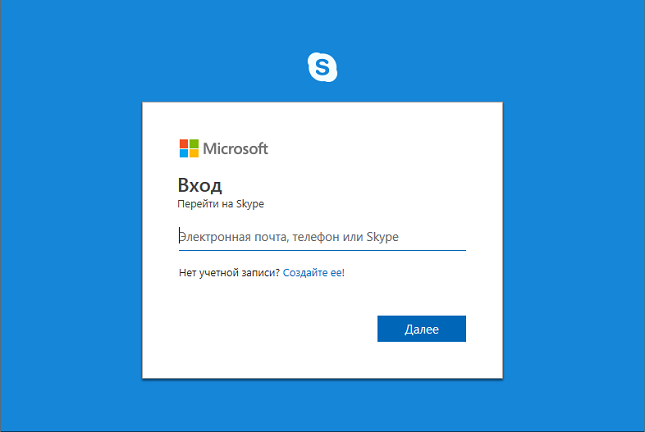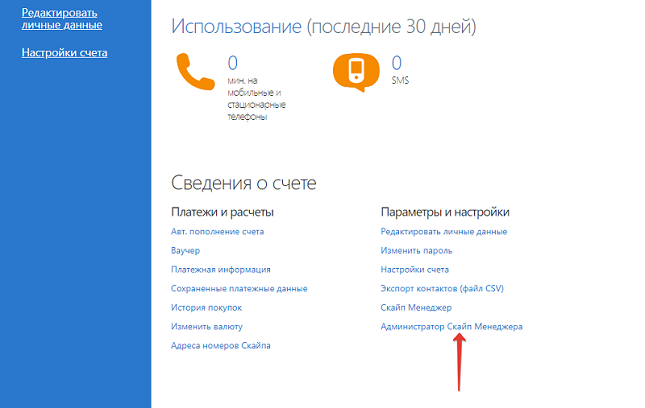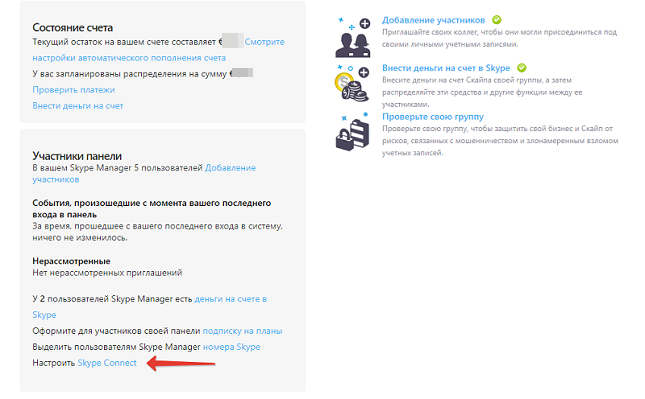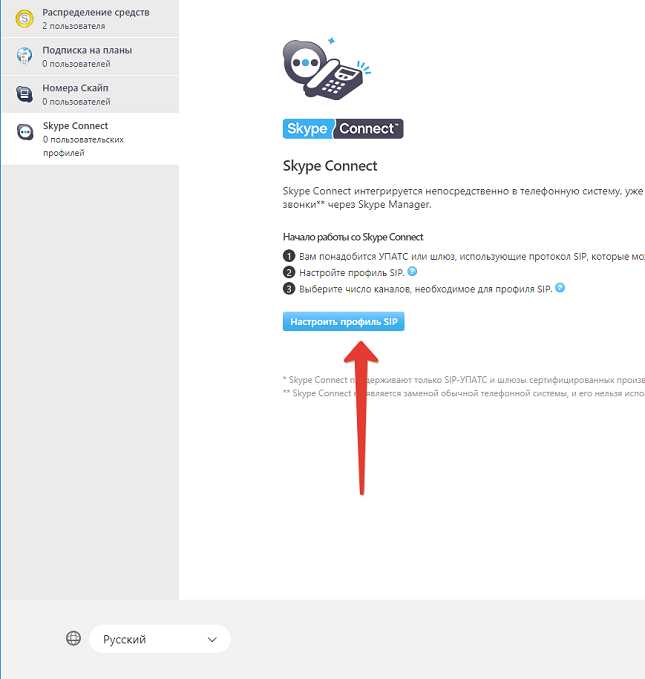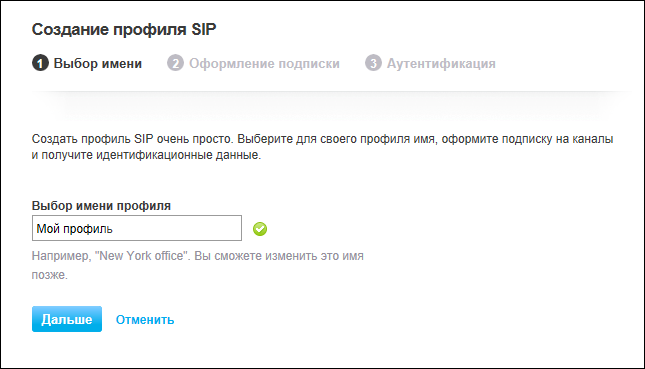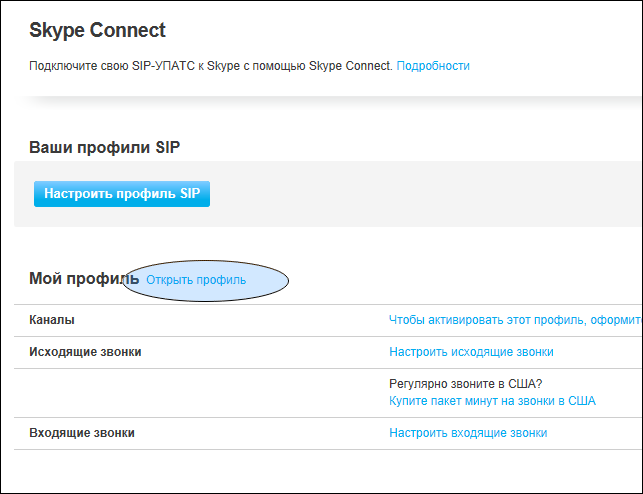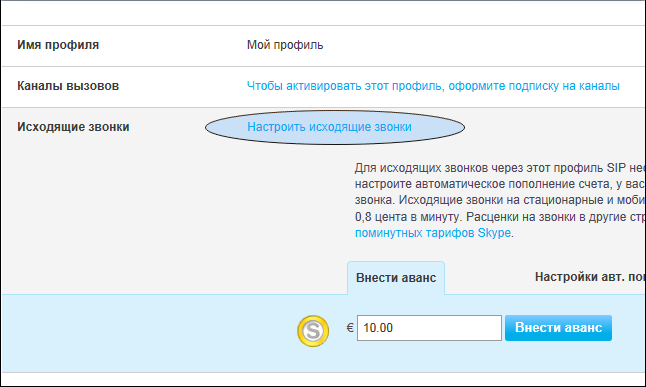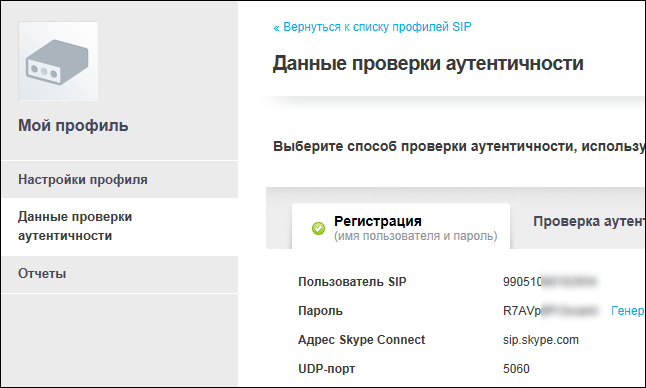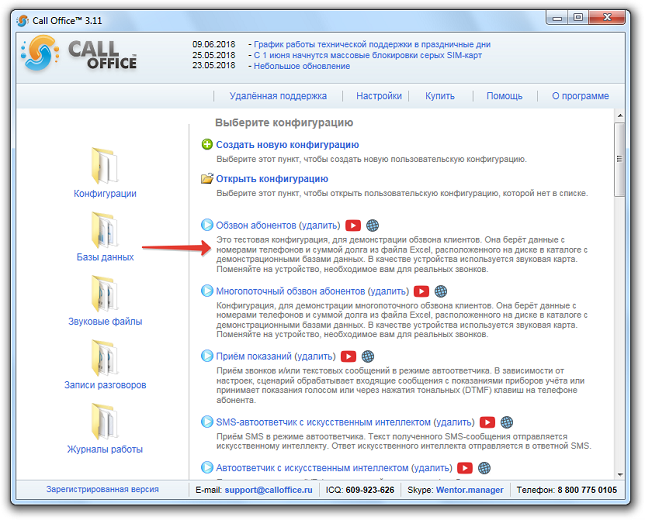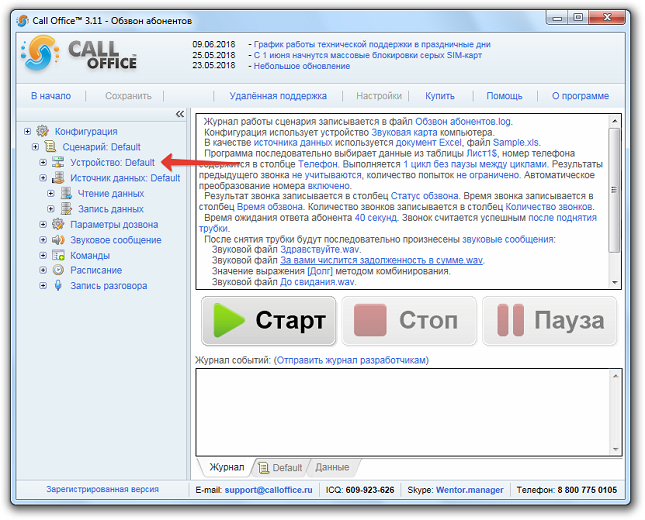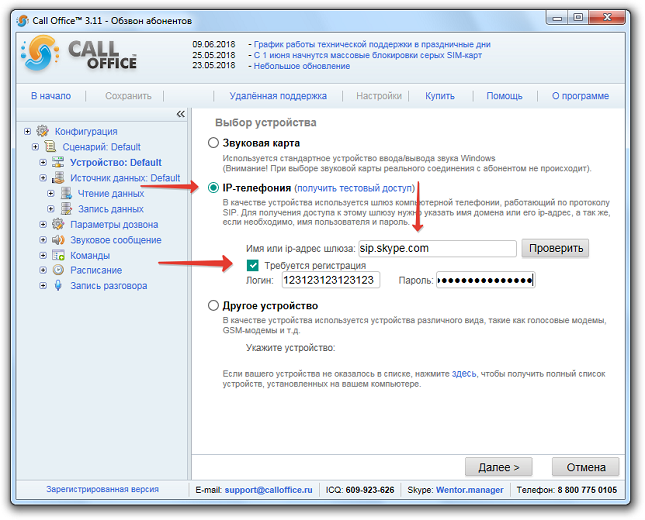Skype/en: различия между версиями
Перейти к навигации
Перейти к поиску
Gorsun (обсуждение | вклад) |
Gorsun (обсуждение | вклад) |
||
| (не показана 1 промежуточная версия этого же участника) | |||
| Строка 1: | Строка 1: | ||
==Automatic calls via Skype== | ==Automatic calls via Skype== | ||
:Our clients, wich using Call Office™, have long appreciated the possibilities of automatic calling of | :Our clients, wich using Call Office™, have long appreciated the possibilities of automatic calling of clients using our databases. We are constantly improving our software product, adding additional features and support for new devices. In addition to using conventional voice, GSM modems and SIP gateways, we also provide the ability to make phone calls via Skype. | ||
:In this article, we will tell how to do this in 5 steps. | :In this article, we will tell how to do this in 5 steps. | ||
| Строка 51: | Строка 51: | ||
'''Step 5. Configuring Call Office for work with SIP gateway Skype.''' | '''Step 5. Configuring Call Office for work with SIP gateway Skype.''' | ||
:Launch Call Office. Select the 'Calling | :Launch Call Office. Select the 'Calling clients' configuration. | ||
[[Файл:2018-06-13_18-19-32.png]] | [[Файл:2018-06-13_18-19-32.png]] | ||
| Строка 63: | Строка 63: | ||
[[Файл:2018-06-13_17-59-28.png]] | [[Файл:2018-06-13_17-59-28.png]] | ||
:Click the 'Next' button and configure Call Office to work with your databases. After saving the configuration, you will be able to call your | :Click the 'Next' button and configure Call Office to work with your databases. After saving the configuration, you will be able to call your clients through the Skype SIP gateway. | ||
Текущая версия на 06:44, 16 сентября 2021
Automatic calls via Skype
- Our clients, wich using Call Office™, have long appreciated the possibilities of automatic calling of clients using our databases. We are constantly improving our software product, adding additional features and support for new devices. In addition to using conventional voice, GSM modems and SIP gateways, we also provide the ability to make phone calls via Skype.
- In this article, we will tell how to do this in 5 steps.
Step 1. Register a Skype Manager account.
- In order to make automatic calls via Skype, you need a Skype Manager account (this is a bit different from a regular Skype account).
Launching the login page in Skype Manager.
- If you already have a Skype account, enter your data, if you do not have a Skype account yet, click on the item " No account? Create it!" and register a new account.
- In the "Parameters and settings" section, click on "Skype Manager Administrator"
Step 2. Сonfiguring Skype Manager.
- Register the data of our company. Confirm our e-mail by following the link in the sent letter, and find ourselves in the control panel of Skype Manager. Here we need the Skype Connect item, it is there that the parameters of your personal access to the Skype SIP gateway are configured.
Step 3. Сonfiguring Skype Connect.
- Сonfiguring Skype Connect. Click on the button «Configure SIP Profile».
- Set the name of our profile (in the future, you can always change this name to another, so it doesn't matter what you write in this field) and click the button 'Next'.
- Select the parameters of the SIP gateway. Select one channel (in the event that you are not going to call several subscribers at the same time), transfer about 5 euro to the Skype Manager's account and receive a login and password.
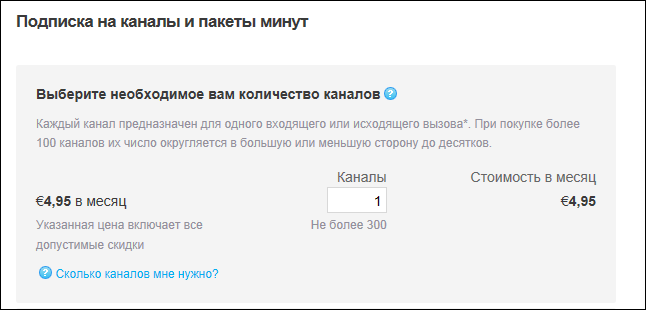 Step 4. Configuring SIP account.
Step 4. Configuring SIP account.
- For check account settings you need click on button «Open profile» near the name.
- By clicking on the link 'Set up outgoing calls', we make an advance to the account from which the cost of our calls will be debited (the cost of the channel is a separate amount).
- Next, click on 'Authentication data'. Here we are interested in 'SIP User' and 'Password', we will enter these data in the Call Office.
Step 5. Configuring Call Office for work with SIP gateway Skype.
- Launch Call Office. Select the 'Calling clients' configuration.
- Select «Devices»
- In the window that appears, select the item 'IP telephony', in the field 'Name or ip-address of the gateway write sip.skype.com, mark' Registration required ', in the field' Login 'enter the data from step 3' SIP user ', and in the field 'Password' the data 'Password' from the same figure.
- Click the 'Next' button and configure Call Office to work with your databases. After saving the configuration, you will be able to call your clients through the Skype SIP gateway.